Hello there,
Here’s a step-by-step instructions on how you can pay for Digital Lizard IPTV with a credit card 💳, Apple or Google Pay 📲.
1. Visit our payment provider
To pay with a credit/debit card, Apple Pay, or Google Pay, click the link below to start your order:
👉 Click here to Proceed to Payment →
You should see this payment page below:
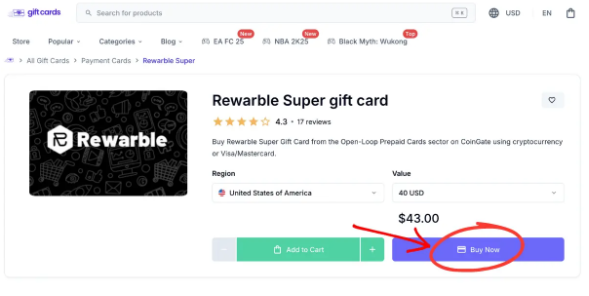
2. Choose your plan.
Select the CoinGate Gift Card option that matches the amount of your Digital Lizard IPTV subscription.
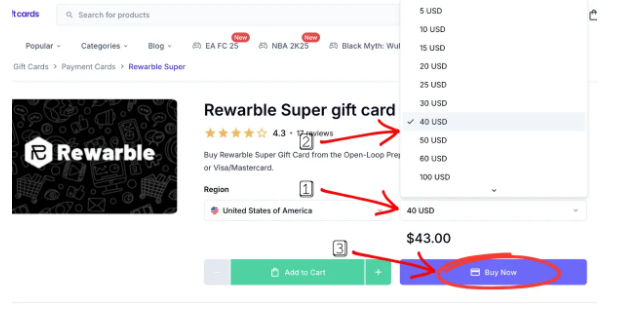
After choosing your plan, simply click the purple ”Buy Now” button to be redirected to the next payment page.
3. Select payment method.
Once redirected to the checkout page, enter your email address and select your preferred payment method. Choose ‘‘Credit Cards’’.
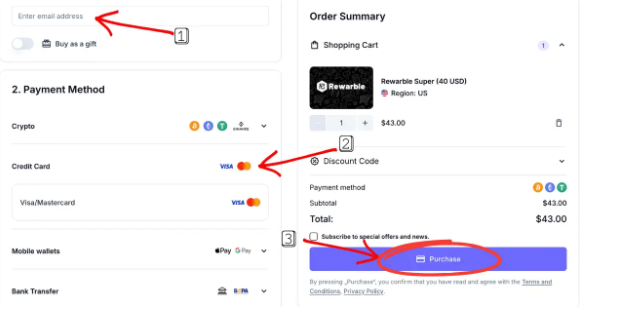
Note: Other payment methods are also available such as Mobile wallets (Apple & Google Pay), Bank Transfer, Binance Pay, etc.
4. Complete the Purchase.
After filling out your details, complete the purchase. Once your payment is successful, you will receive a voucher code on next page or via email.
5. Send Us the Purchased Voucher Code.
After purchasing the CoinGate gift card, you will receive a voucher code. You need to send this code to Digital Lizard IPTV to confirm your order.
So please go back to the Digital Lizard IPTV checkout page, copy and paste the voucher code in box below
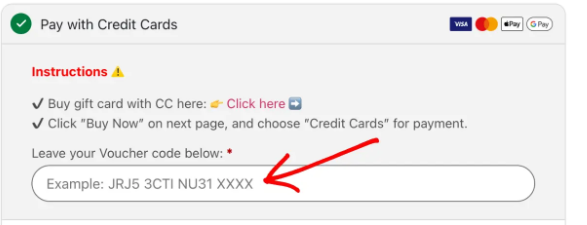
Alternatively, you can Email us the voucher code at [email protected] with your Digital Lizard IPTV order details, purchased plan and voucher code.
Once we receive your valid voucher code and order details, we will process and send your order and login details shortly.
Welcome to the family!
Regards,
